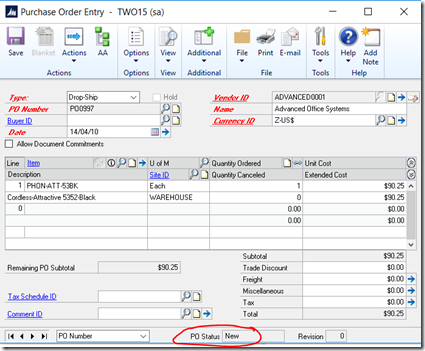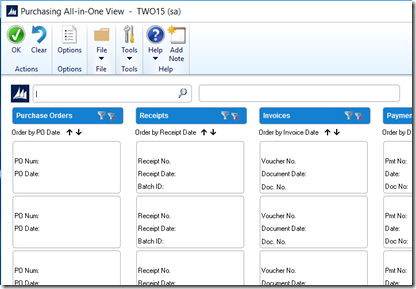Figure 1 – Purchase Order window in Dynamics GP showing a PO Status of New
We all know that we can use the Purchase Order Entry window to enter purchase orders and to modify purchase orders with New, Released, and Change Order statuses. You also can delete or void purchase orders with a New status (purchase orders that have never been printed or sent to the vendor).
However, GP users often ask what the purchase order statuses mean, and they ask what the status does in the system. Here is the explanation of all of the status notices on a purchase order.
The different types of purchase order statuses are as follows.
1. New
A purchase order is assigned a New status when it is saved for the first time, and before it has been released to the vendor. A new purchase order can exist without line items. If you change a new purchase order, the purchase order still has a New status. The inventory quantities are not adjusted when the new purchase order is entered. The inventory quantities are adjusted when the purchase order line status changes to a Released status.2. Released
A Released status indicates that the purchase order has been sent to the vendor. A new purchase order is assigned a Released status if at least one purchase order line changes from a New status to a Released status. Or, a new purchase order is assigned a Released status if a receipt is posted. If a change order purchase order is printed, it changes the status to Released. Additionally, this change results in at least one released purchase order line. This change also results in no remaining change order purchase order lines.When a purchase order has a Released status, the following amounts increase for any purchase order lines that change to a Released status:
- Inventory on Order Quantity
- Item/Vendor on Order Quantity
- Vendor on Order Currency
3. Received
A purchase order is assigned a Received status if there are no quantities remaining to receive, and if there are quantities that remain to be invoiced. A purchase order that has a Received status can have a combination of the following line items:- Received
- Canceled
- Closed
4. Change Order
A Change Order status notifies users that the original order is no longer valid. If a purchase order that has a Released status is edited in a manner that affects the vendor, the purchase order is assigned a Change Order status, and the revision number increases. Use the revision number to make sure that you and the vendor refer to the same order. The revision number does not increase if you change a purchase order that already has a Change Order status.5. Canceled
A Canceled status indicates that the purchase order will not be processed any more. A purchase order is assigned a Canceled status if all the line items have been canceled, and if no amounts have been received against the line items.
To change a Canceled status, change at least one of the canceled line items to a New status or to a Change Order status.
You can transfer a purchase order that has a Canceled status to history. To do this, use the Remove Completed Purchase Orders window. You can remove the purchase order by using the Remove Purchasing History window.
6. Closed
A purchase order is assigned the Closed status if all the line items have been closed, and if there are no remaining quantities to receive or to match to invoices. A purchase order that has a Closed status can also have canceled lines.
Contact us if your company has questions or issues with purchase orders. The team at Dynamics MCT Consulting provides a full range of Microsoft Dynamics services. For more information on Dynamics GP or to ask questions about how we can help you with a Dynamics implementation, send an email to Support@dynamicsmct.com or call us at Toll Free: +1.780-555-6144.
Submitted by Judith Hirst CPA, CMA MCP Senior Financial Analyst